Introduction Rule 1 - Logic The DCMA states that no more than 5% of incomplete tasks should be missing a predecessor and/or successor link. The Logic test looks at the […]
The Project Statistics button in Microsoft Project provides a quick and highly useful “status-at-a-glance” snapshot of your construction project's programme. This tool offers an immediate overview of all key information for the project.
It allows you to quickly determine whether the project is on track or if there are issues, such as being over time or over budget.
For the purpose of these instructions, I will be using a blank Microsoft Project file.
The trail for viewing Statistics is:
Project Tab > Properties group > Project Information button > Project Information dialogue box > Statistics
Below you can find instructions on locating your programme's Project Statistics.
1. Select the Project tab, find and click the Project Information button within the Properties group.

Project Tab > Properties group > Project Information button
2. In the Project Information dialogue box, click Statistics.

Project Information dialogue box > Statistics
3. The Project Statistics are illustrated within the following table:

The Statistics tool button can be added to the Quick Access Toolbar, so that is always immediately available without having to navigate back to the Project Information dialogue each time you want to use it. For demonstration purposes, I will be using a blank MS Project file.
1. To add it to the Toolbar, click on the drop-down arrow icon (pictured right) at the end of the Quick Access Toolbar. You will see a hint that says, 'Customize Quick Access Toolbar'.

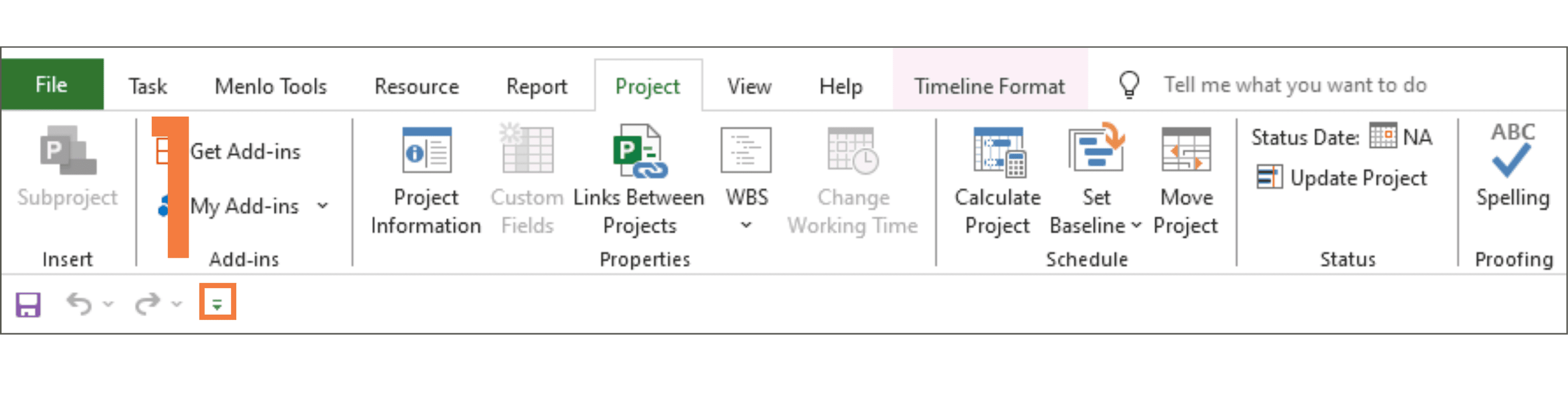
2. Choose More Commands.... This will open the Project Options dialogue box on the Quick Access Toolbar tab.
3. Under Choose commands from:, select All Commands in the drop-down menu.
4. In the list below, scroll to find and select Project Statistics.
5. Click Add >> to customise your Quick Access Toolbar.
6. Click OK to save the change and close the dialogue box.
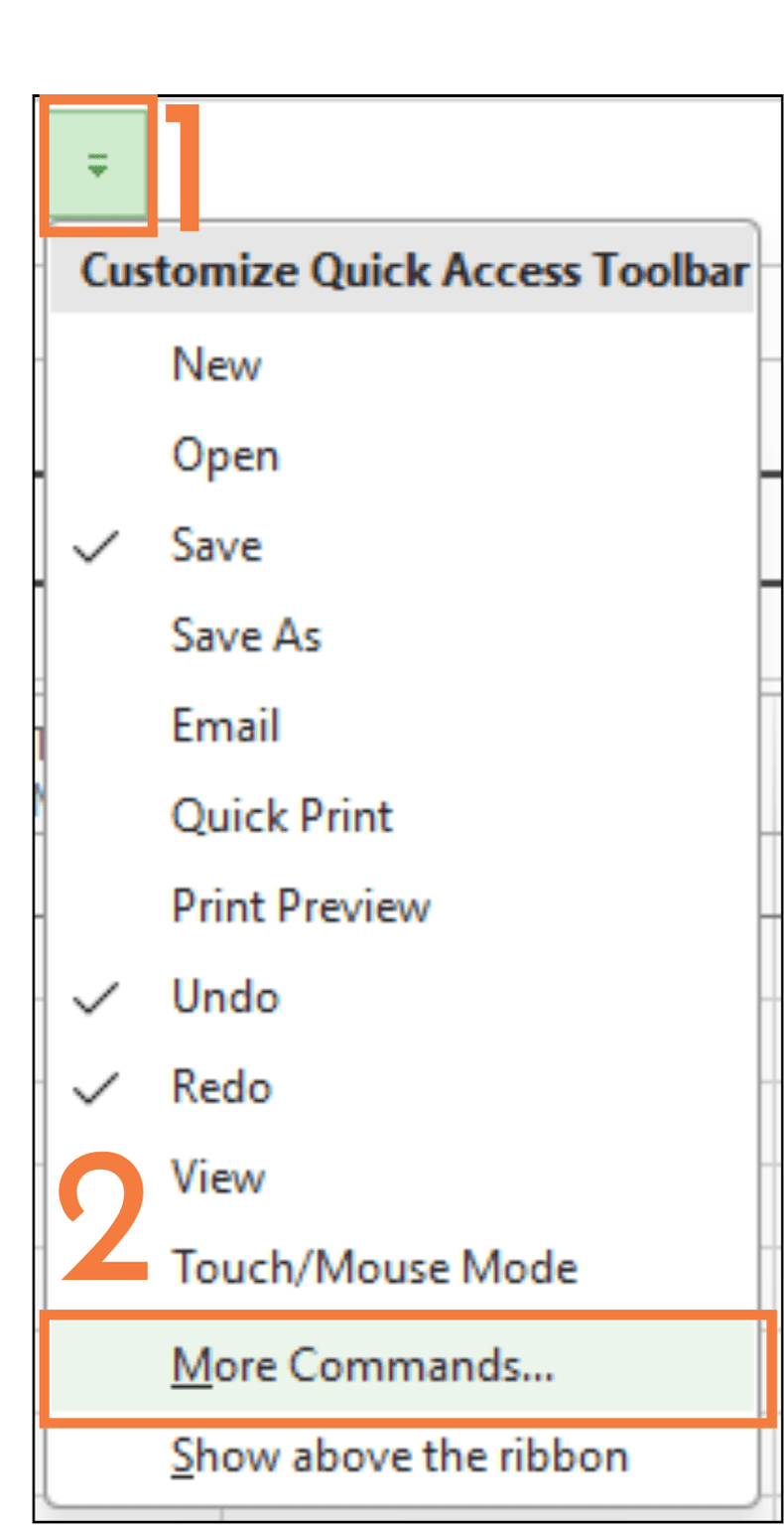
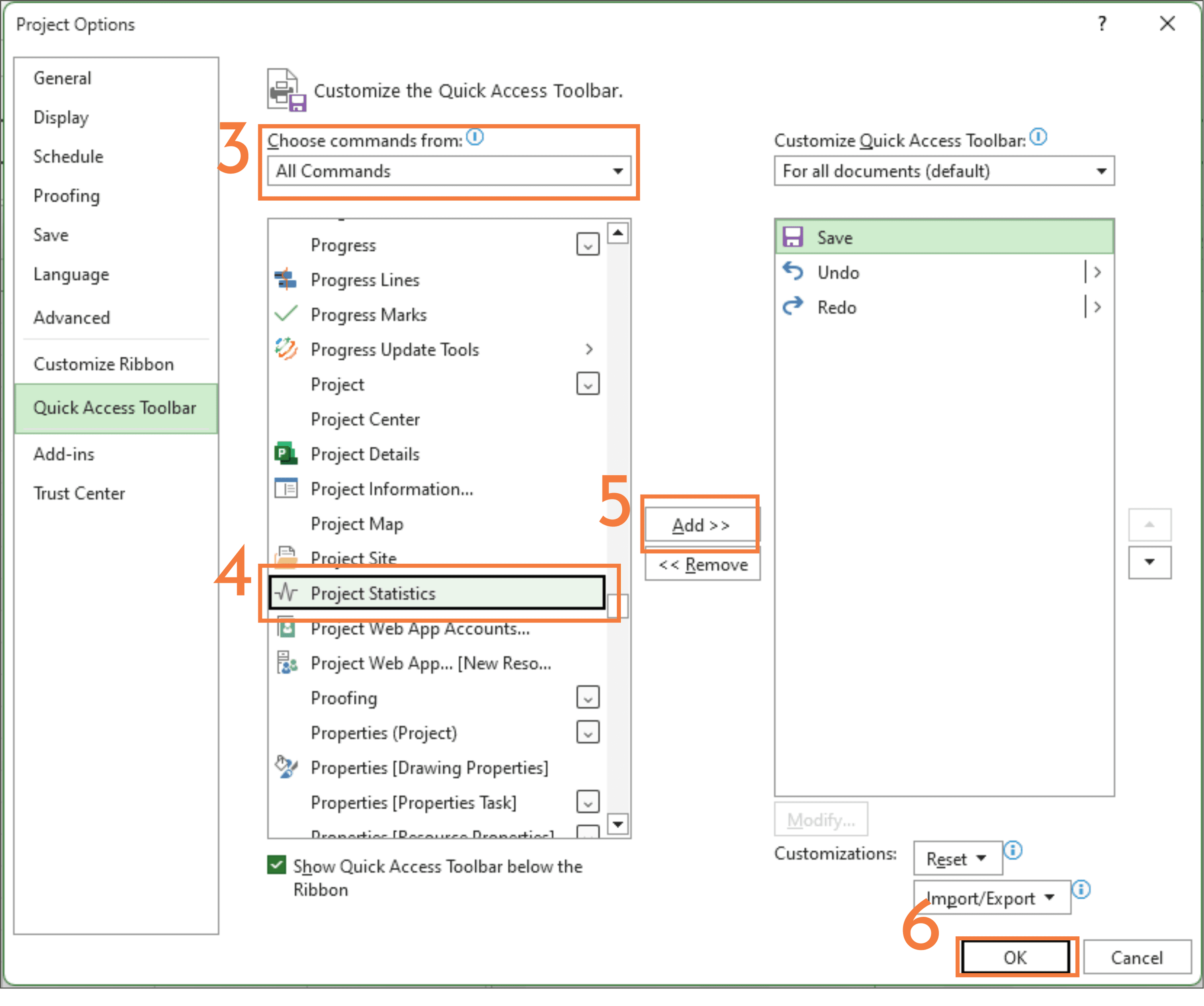
7. The Statistics button is now loaded on the Toolbar:

Note: The Quick Access Toolbar may appear above the ribbon depending on your settings.

To move the Toolbar above the ribbon, select the Show above the ribbon option in the Customize Quick Access Toolbar drop-down menu. This is one of the many ways in which you can customise Microsoft Project to suit your needs and preferences.
You can add the Project Statistics button as a quick check for effect on Critical Path when adding delays and changes in scope to the programme.
Check out our video on the Project Statistics Tool below:
If you have any questions regarding MS Project, or construction programming, feel free to email at JustAsk@Menlo-Academy.com.
Introduction Rule 1 - Logic The DCMA states that no more than 5% of incomplete tasks should be missing a predecessor and/or successor link. The Logic test looks at the […]
Setting up and inserting a Logo into the Print of a Programme is easy. When you are in Print Preview, go into the Page Setup dialogue, and choose either the Header or Footer Tab
Many companies invest heavily in Plant & Equipment, so it naturally follows that having spent all that money, they will want to maximise the equipment’s use as efficiently as possible. Sometimes though, keeping track of everything can be a bit like herding chickens...
There are 3 pre-set Calendars available in Project which are all basic set ups which you will need to further customise to your needs and requirements.